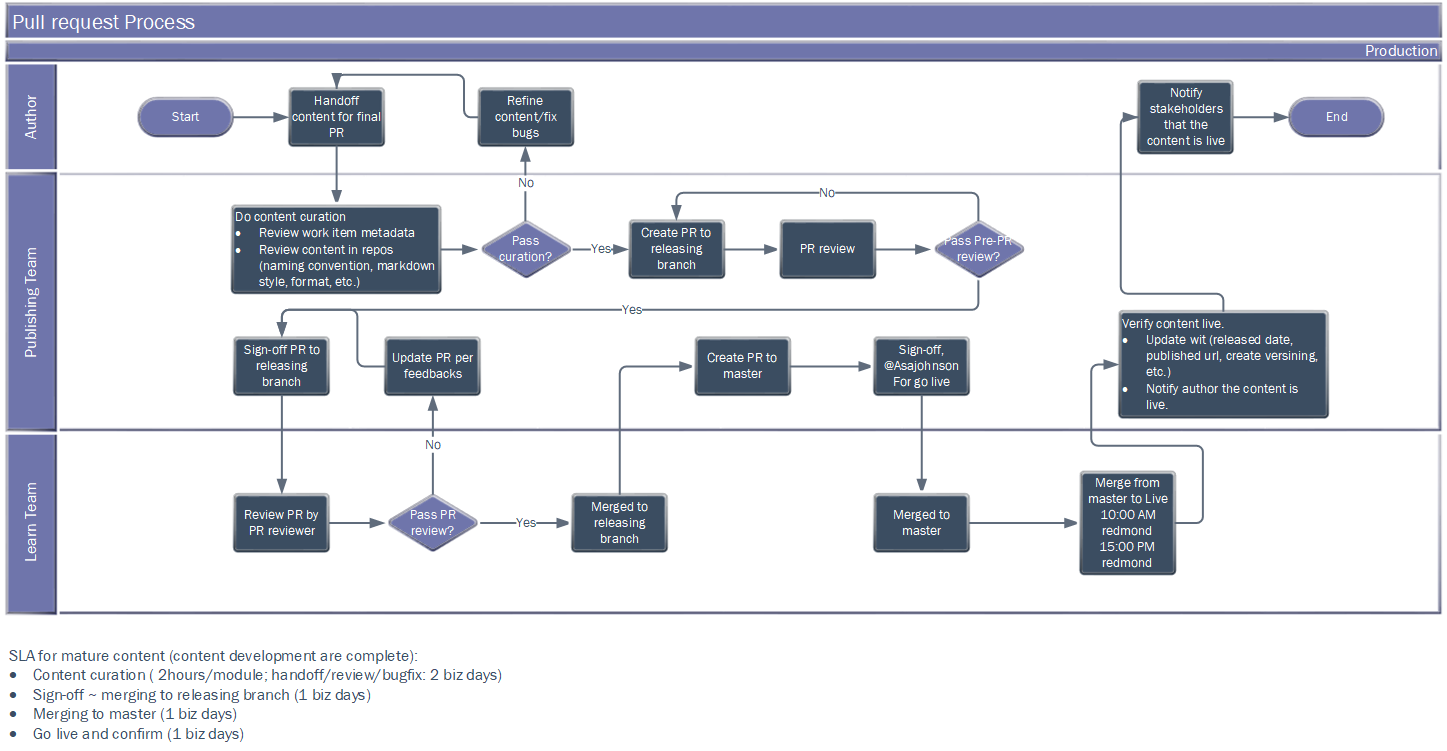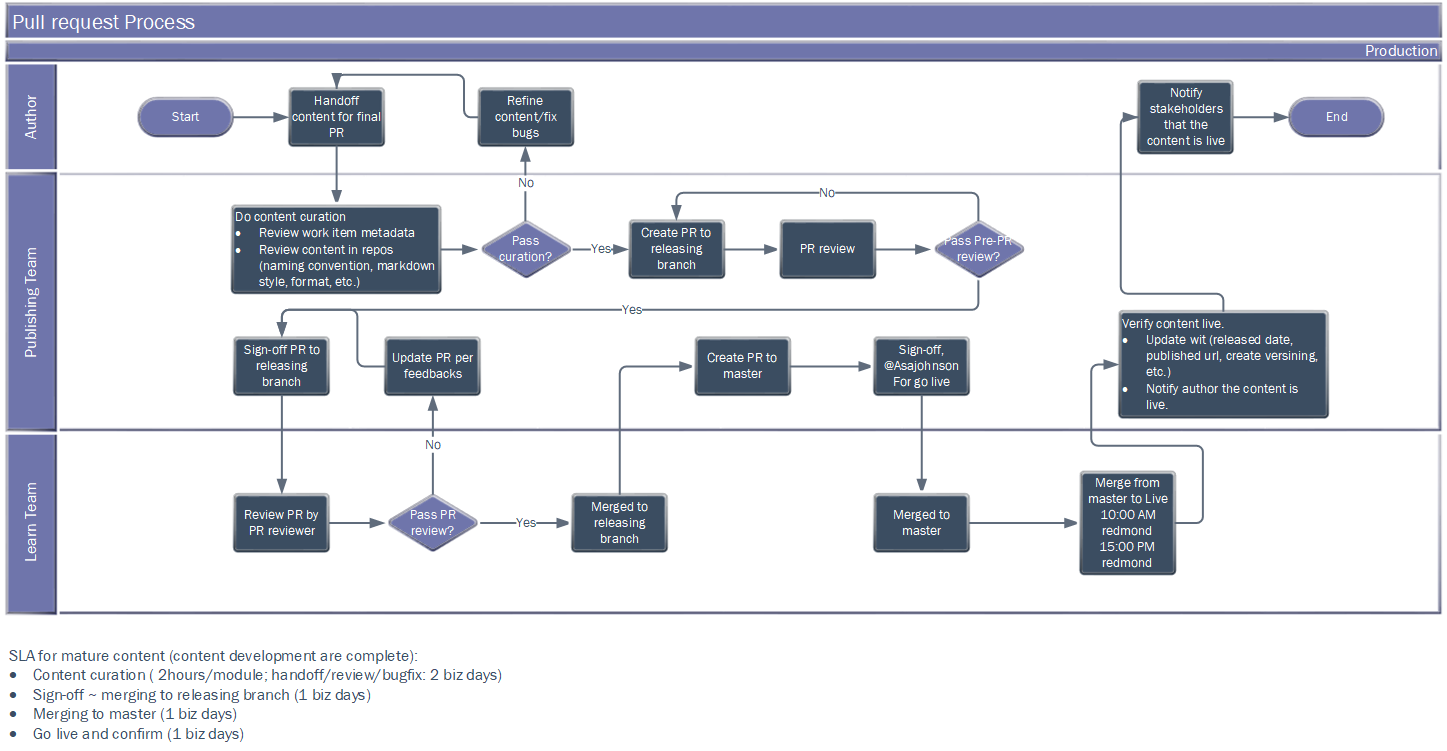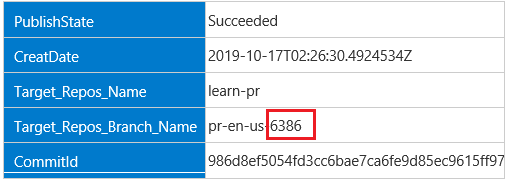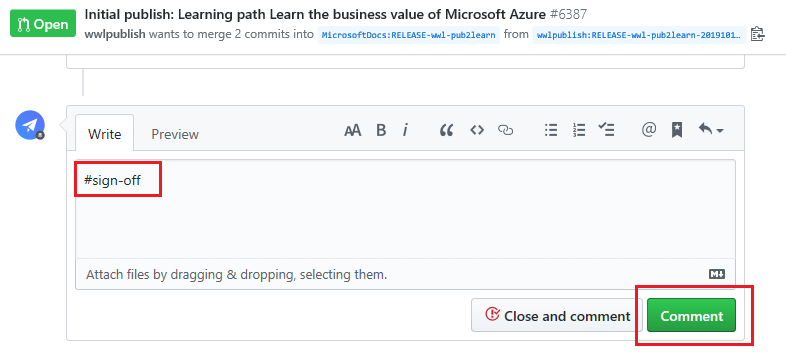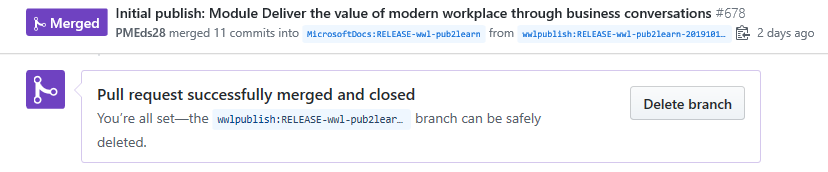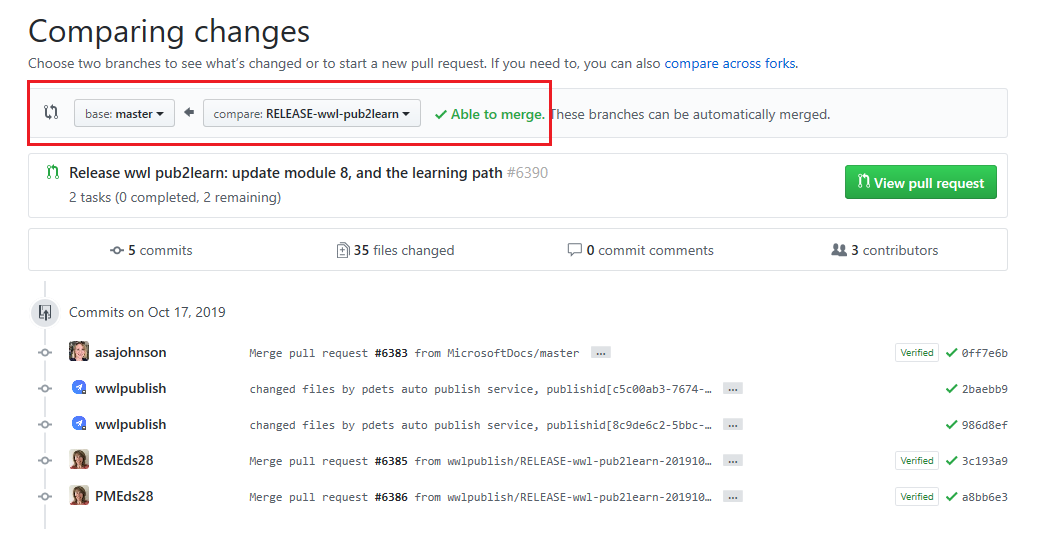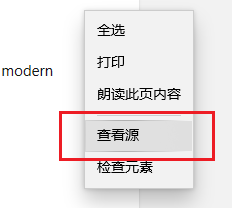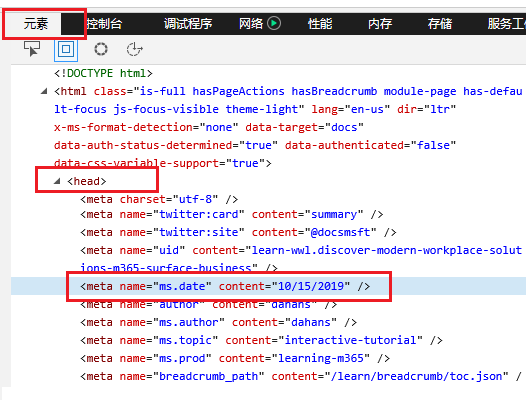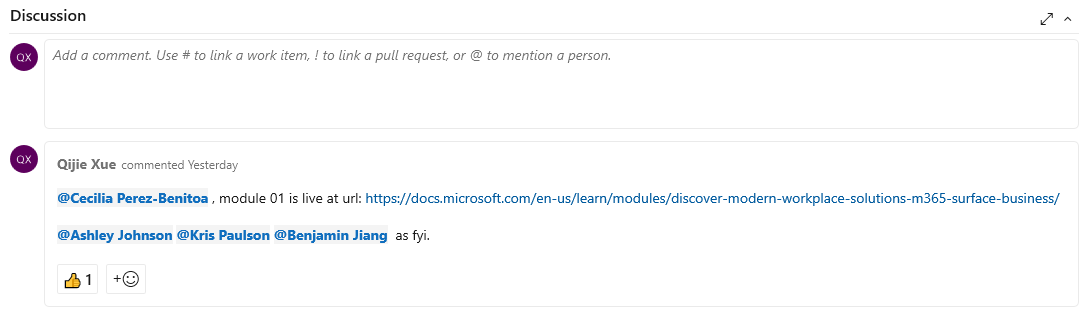Create Pull Request in Docs Repo
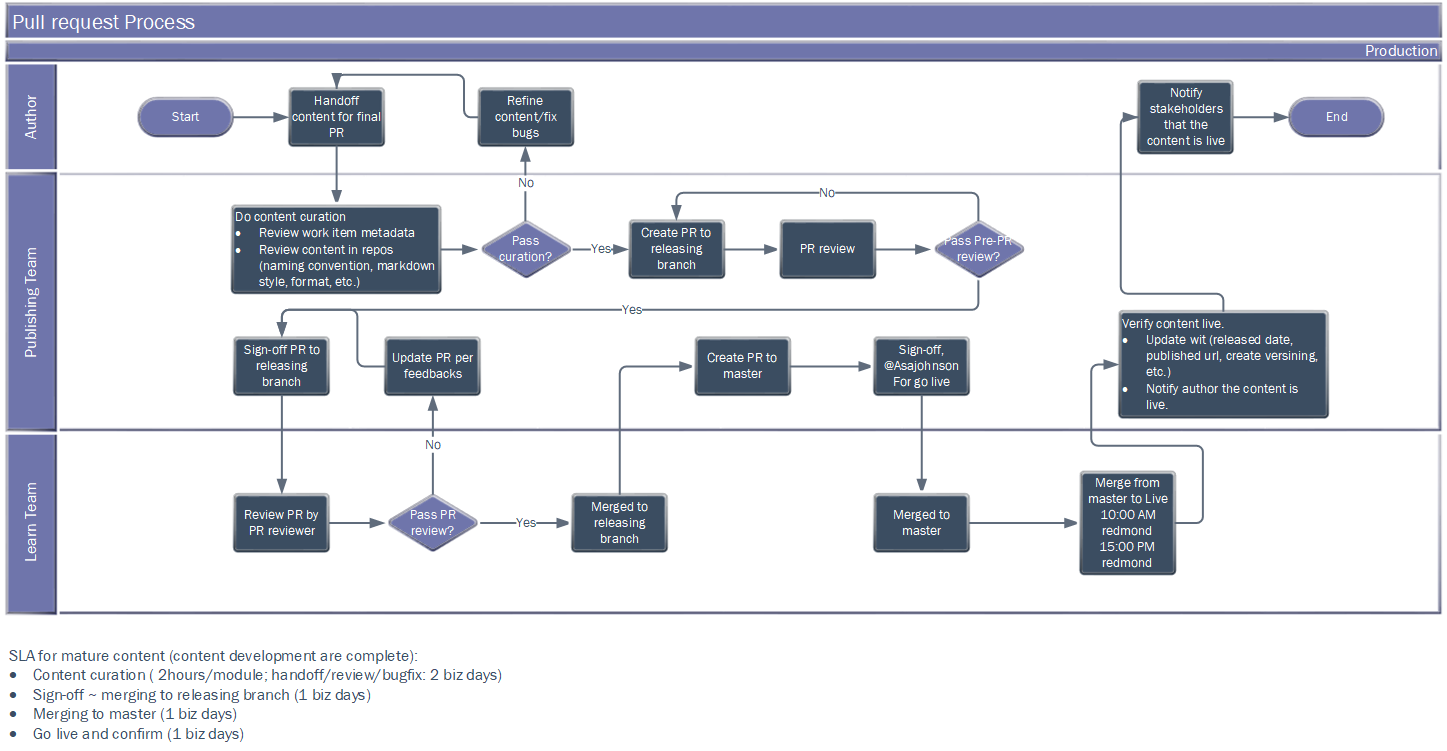
## SLA
Mature content (Content quality meet Learn quality criteria)
- Handoff to PDETs for
final PR at least 5 days before your target publish date(PDETs takes 2 days for internal review, logging bug and to collaborate author for applying fix).
#sign-off on the PR at least 3 days before your target publish date.
PDETs final PR review
- Actual cost for PR review (module): 1.5 -2 hours
- PDETs applying fix directly: 2.5 hours
- PDETs collaborate author applying fix: 2 days (1 day logging bugs and author applying fix in the night, 2nd day for regress and #sign-off)
#sign-off
- Actual cost for PR review (module): 2 - 3 hours
- Resolve feedbacks: a 2nd day after the
#sign-off
- merge to master: a 3rd day after the
#sign-off
- merge to live: a 3rd day after the
#sign-off
Learn SLA Reference:
Best practices
How to create pr
Learn PR Reviewer SLA
Before creating final pull request(final PR)
click-through the module in git repo to correct things like:
- Check the files name meet following rules:
- Can only contain lowercase letters, numbers, and hyphens. Don’t use space or punctuation characters.
- Words and numbers in the file name must be separated using hyphens.
- Use no more than 80 characters. (Words count tool)
- Don’t use unnecessary small words, such as a, or, and, the, and in.
- Avoid unapproved or unnecessary acronyms. For Azure specificially, don’t use rm or arm as acronyms anywhare in a file name.
- Check the content of markdown files meet following rules:
- For knowledge check, every question has three options to choose from, one correct, two incorrect.
- For knowledge check, every option has explanation.
- For knowledge check, the content start with
quiz: knowledge check
- For all content, avoid using unnecessary numbered list, numbered list is used only when there are sequence among the items.
- For all content, only H2 and lower headings are allowed, do not allow authors to add H1 headings.
- For all content, all embedded videos must be on RedTiger hosting.
Click-through the module work item to correct things like:
- Check the summary length is 20-25 words; up to 35 words is acceptable.
- Check the summary, learning objectieves to avoid using unnecessary numbered list.
- Update the
ms.date to today, and sync the date to all its Unit work items.
Create final pull request(final PR) for internal PR review
Pull request(PR) patterns:
learn-pr repo:
https://github.com/MicrosoftDocs/learn-pr/pull/{pr#}
learn-m365-pr repo:
https://github.com/MicrosoftDocs/learn-m365-pr/pull/{pr#}
learn-dynamics-pr repo:
https://github.com/MicrosoftDocs/learn-dynamics-pr/pull/{pr#}
learn-bizapps-pr repo:
https://github.com/MicrosoftDocs/learn-bizapps-pr/pull/{pr#}
Replace the {pr#} in the patterns, you could get the {pr#} from the Auto Publishing to Learn notification email.
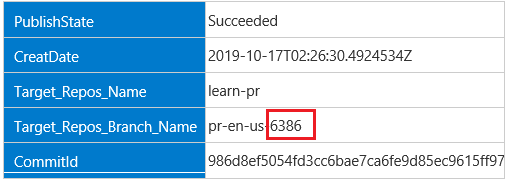
Task 1: Create final PR, and tag the author in the work item
- Create a final PR for internal test.
- In general, it will overwrite the existing open PR everytime you click the Publish Module button in git repo.
- If you want to start a New PR, just close the existing PR.
- Click the Publish Module button in git repo.
- Go to work item.
- In Discussion tab, add a comment to notify author that the final PR is in iternal review.

Task 2: Run internal PR review, and work with author to fix all.
PR review Test Cases:
Content Review
PR review
Test by Role:
Git source check
PR page review
Preview page check
Task 3: Check-in the Policheck result into git repo Compliance_Results folder.
Use general badge or general trophy
If the badge for the module is not available when launching the module, use the general badge.
“/learn/achievements/generic-badge.svg”
If the trophy for the LP is not available when launching the LP, use the general trophy.
“/learn/achievements/generic-trophy.svg”
NOTE: Make sure to replace the general badge or general trophy as soon as you received the real one.
Sign-off
- Go to the PR, check Pull request(PR) patterns section.
- Add comment
#sign-off.
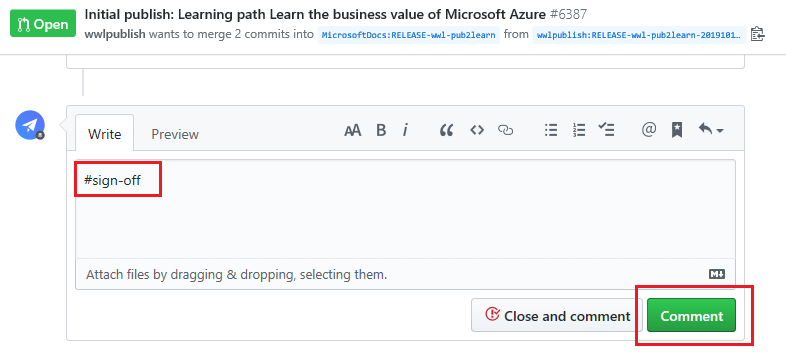
- Tag the author in the work item.
- In the Discussion tab, add a comment to notify author that the final PR is sign-off.

Merged to Release branch
If the final pr is merged to release branch, (NOW, go to PR2master directly):
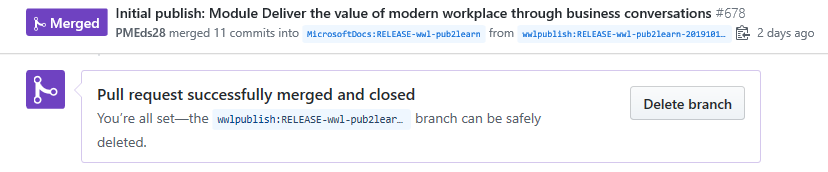
- Go to work item.
- Tag Ashley that the PR is merged, and it is ready to go live.

Create a pull request (PR) from Release branch to master
After the final pr is merged:
- Go to the release branch, by clicking the
to branch in final pr.

- Make sure the release branch is selected, click Create Pull Request.
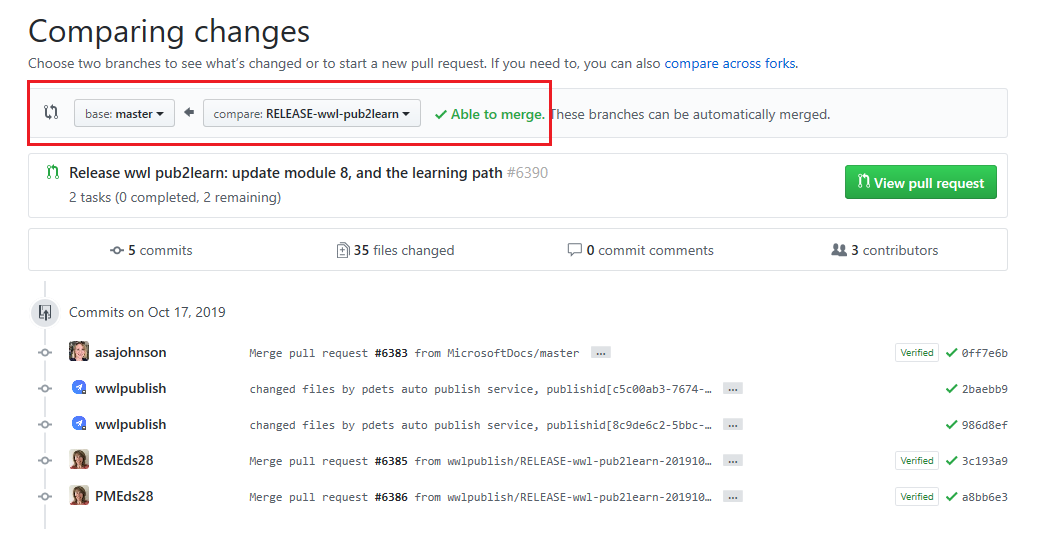
- When the build is green, tag @asajohnson for merge.

Create a pull request (PR) from master to live
Ashley will do that and let us know when it’s live.
Content is live
Task 1: Verify content is live
Module Url pattern:
https://docs.microsoft.com/en-us/learn/modules/{module_folder}/
Learning Path Url pattern:
https://docs.microsoft.com/en-us/learn/paths/{lp_folder}/
NOTE: Replace the {module_folder} or {lp_folder} with real-folder name.
To verify a new module is live:
- Go to the module metadata file in git repos.
- Find the real-folder name, which is the
Target folder in github.
- Construct the docs url using Module Url pattern and real-folder name.
- Open the Browser to try access the module using docs url.
If you could access the module with the docs url, then the module is live.
Else if you get a 404 Error, then the module is not live.
To verify an update module is live:
- Go to the module metadata file in git repos.
- Find the real-folder name, which is the
Target folder in github.
- Construct the docs url using Module Url pattern and real-folder name.
- Open the Browser to try access the module using docs url.
- In the module page, right-click the page, select View Source.
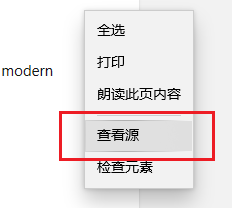
- Select Element -> head ->
<meta name="ms.date" content="10/15/2019" />
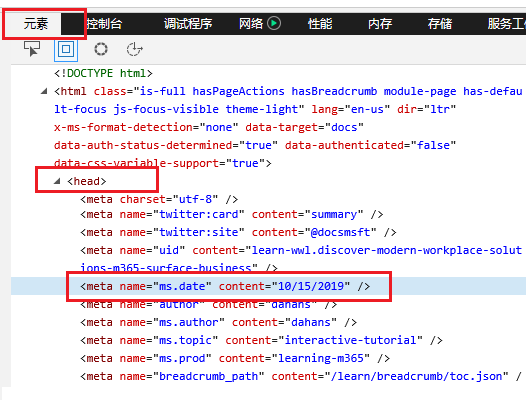
If the ms.date value is latest, then the module is updated.
Else the module update is not live yet.
- Use the same method to verify a new Learning Path is live.
- Use the same method to verify an update Learning Path is live.
Task 2: Tag the content author in work item
- Go to work item.
- In the Discussion tab, add a comment to notify author that the content is live and what the docs url is.
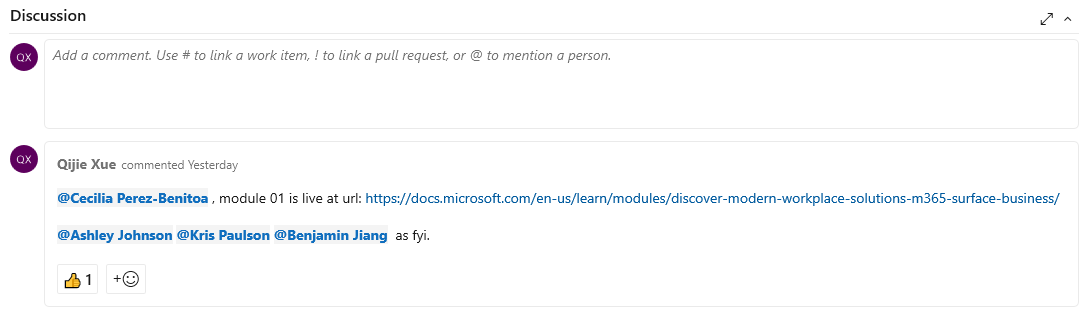
- In the 04-Publishing Team Use Only tab:
- Fill the Published Url with the docs url.
- Fill the Release date with the current date.
- In the Discussion tab:
- Change the Publish stage to
4-Shipped
- Change the State to
Released
- Create a version (Module Update work item).